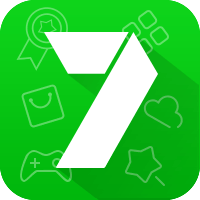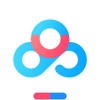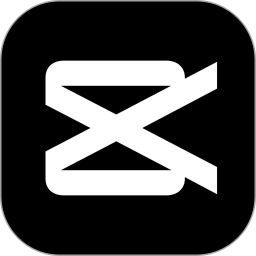怎么设置Word页码?设置Word页码教程
来源:果果软件站 | 更新时间:2023-06-25 04:40
Word文档编辑时,可以设置页码便于查阅,那么怎么设置Word页码?就让小编来为您介绍一下吧~
怎么设置Word页码?设置Word页码教程
1、首先打开你需要设置页码的Word文档,在上方选项卡中切换到【插入】;
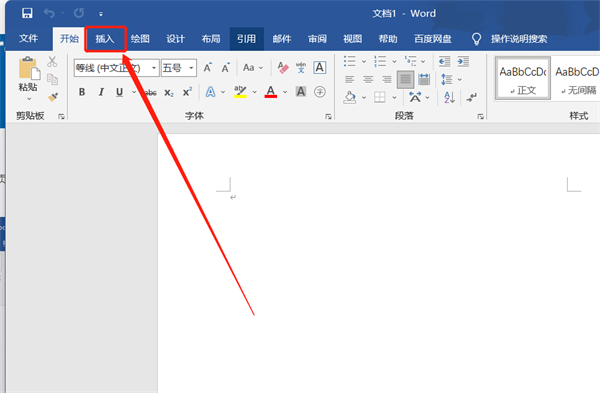
2、然后在插入选项卡的下方,点击【页码】为你的Word文档设置页码;
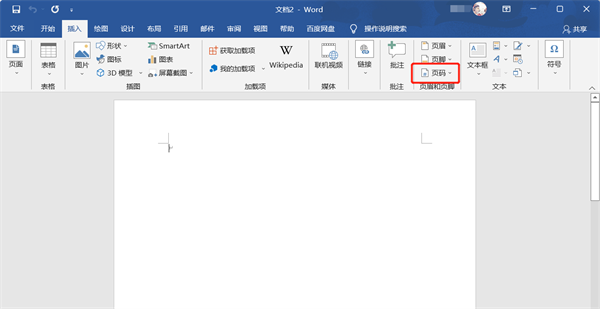
3、根据你的需求选择页码显示的位置,以【页面底端】显示页码为例,然后选择需要设置的页码样式;
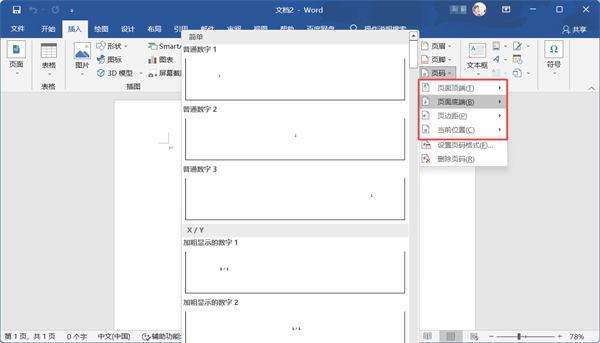
4、选择后可以在每一页看到页码;
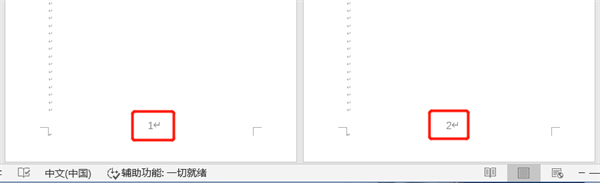
5、如果需要调整页码显示的大小,可以选中页码后在【开始】选项卡下方修改大小。
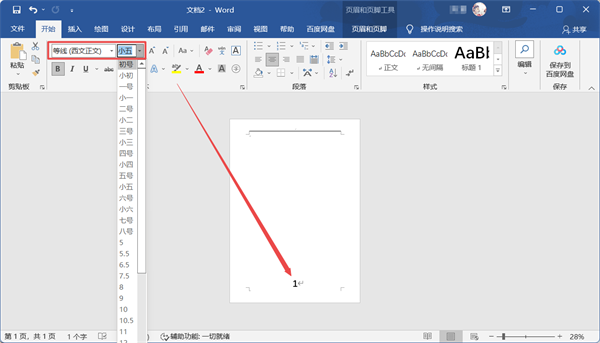
以上就是设置Word页码的操作方法了,希望以上内容对您有所帮助!