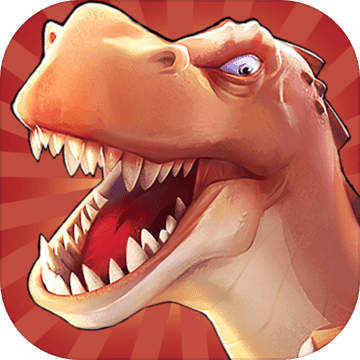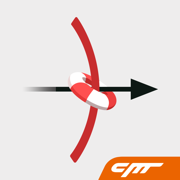Microsoft Teams怎么清除缓存?Microsoft Teams清除缓存教程
来源:果果软件站 | 更新时间:2023-09-18 08:20
今天小编为大家带来了Microsoft Teams清除缓存教程,想知道怎么做的小伙伴来看看接下来的这篇文章吧,相信一定会帮到你们的。
Microsoft Teams怎么清除缓存?Microsoft Teams清除缓存教程
1、首先点击应用程序进入。
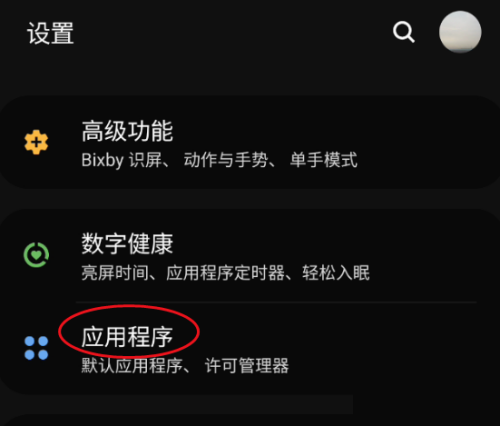
2、然后进入应用程序点击Microsoft Teams应用程序进入。
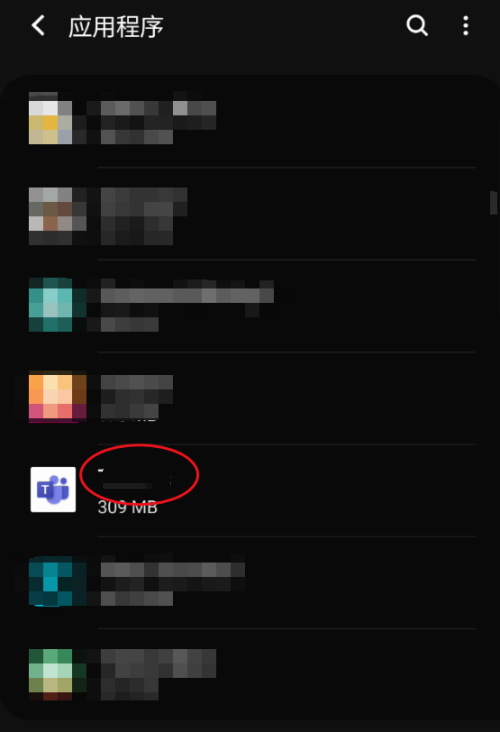
3、接着点击存储进入。
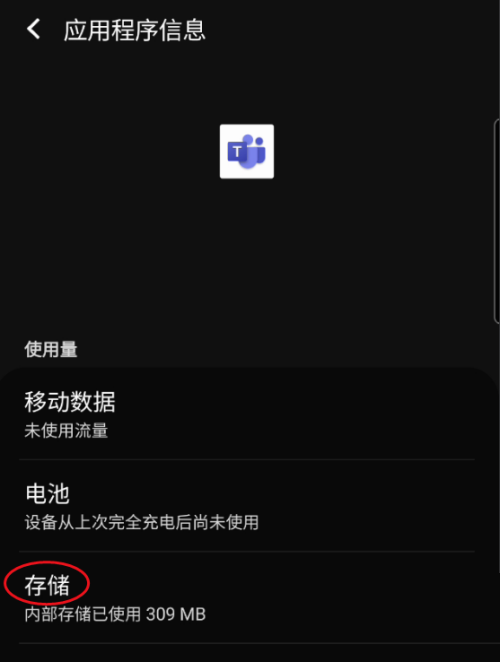
4、最后进入存储点击清除缓存即可。
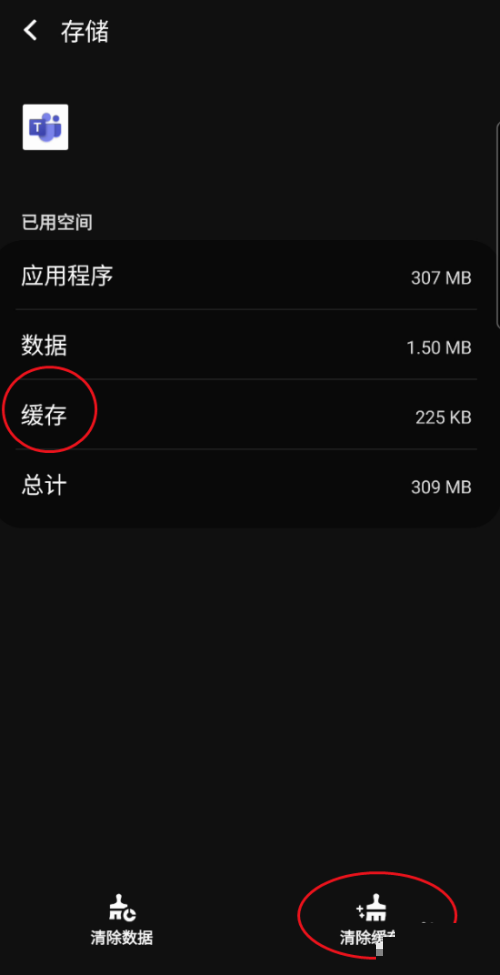
希望此教程能帮到大家!更多教程请关注果果软件站!