Microsoft Teams怎么发送表情?Microsoft Teams发送表情教程
来源:果果软件站 | 更新时间:2024-02-20 10:00
有的小伙伴会问Microsoft Teams怎么发送表情,下面小编就为大家详细的介绍一下,想知道的话就来看看吧,相信一定会帮到你们的。
Microsoft Teams怎么发送表情?Microsoft Teams发送表情教程
1、首先我们打开APP,在群聊界面选择左下角红框内的图标。
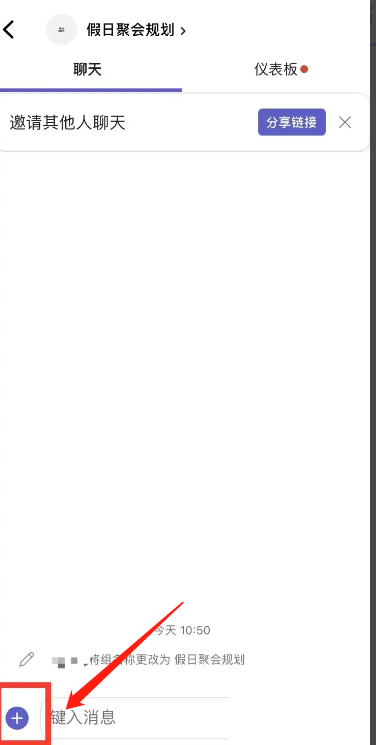
2、然后我们选择红框内的【笑脸】图标。
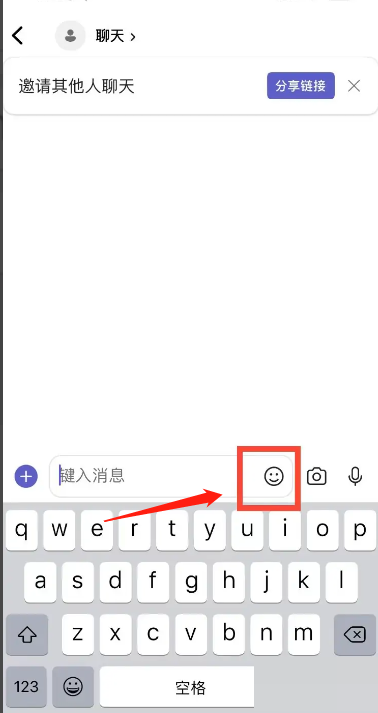
3、最后我们选择表情进行发送即可。
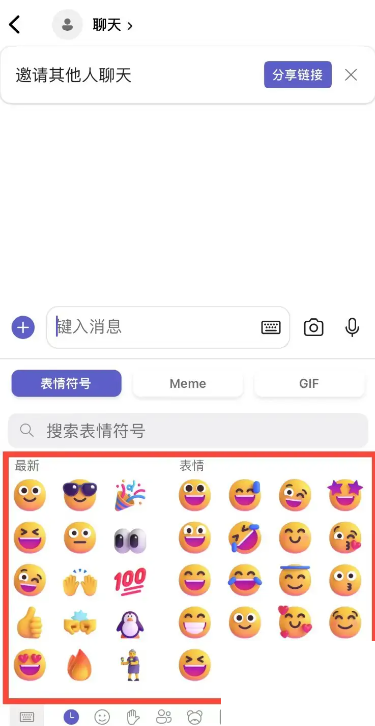
谢谢大家的观看,更多精彩教程请关注果果软件站!


























